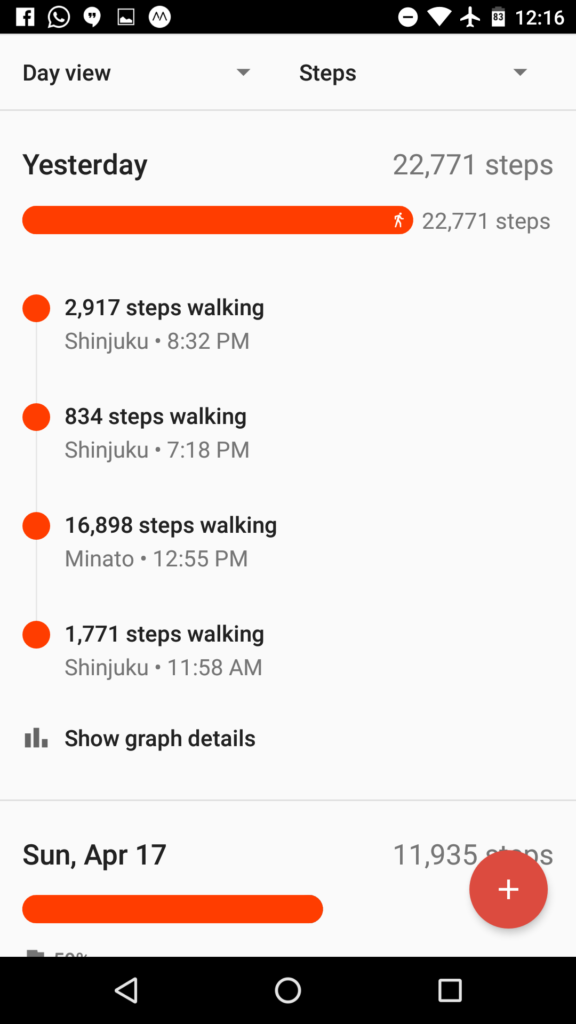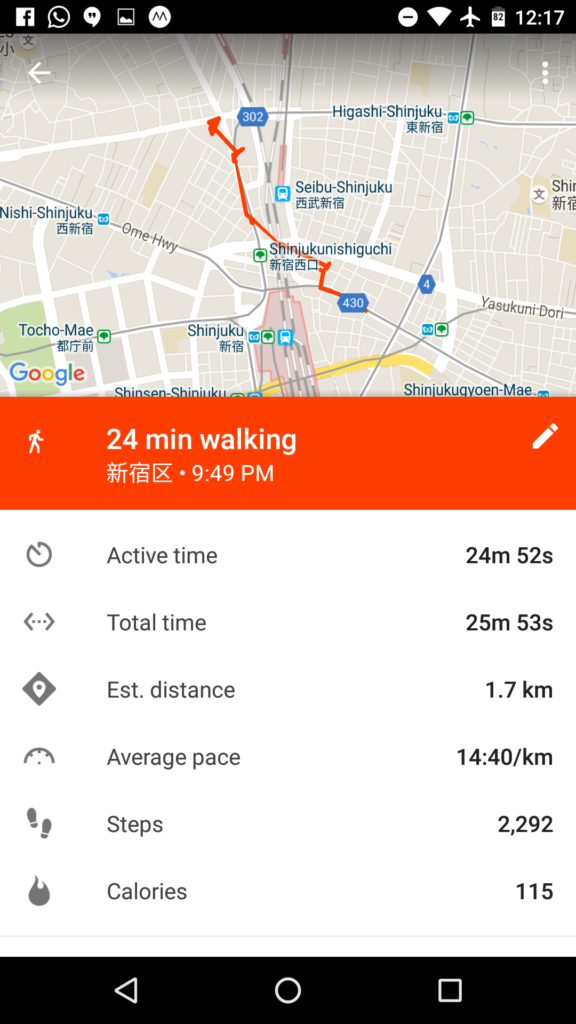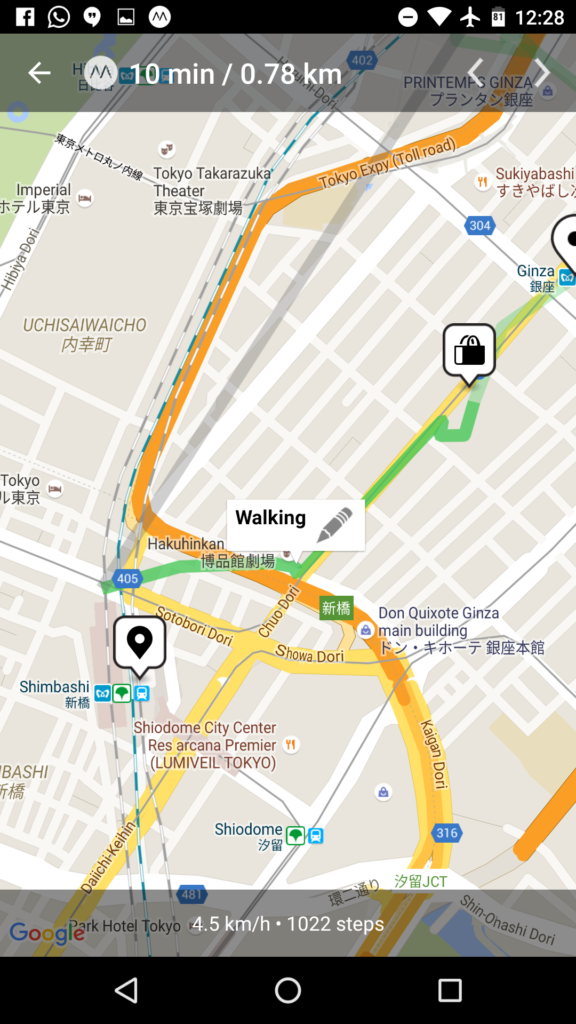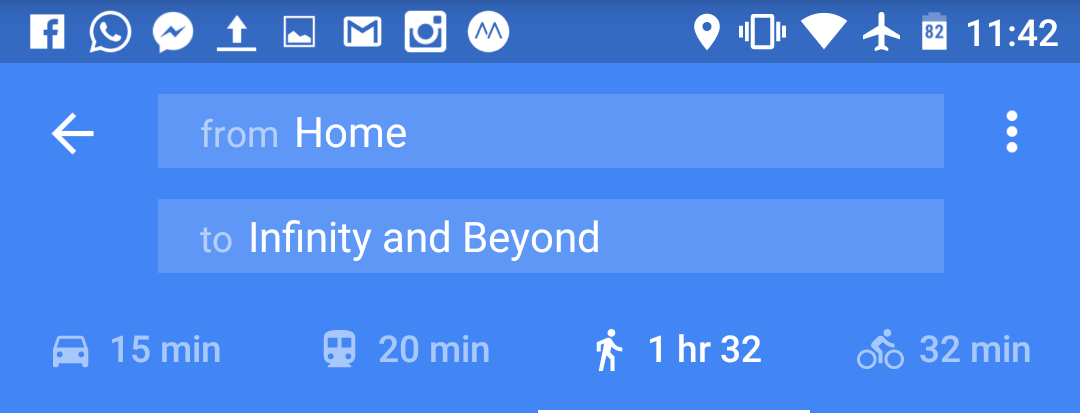![]() For anyone travelling to Japan with the intention of seeing more than one city, buying a Rail Pass of some sort is an important consideration to make. While there are a lot of train companies in Japan (with a lot of different rail passes), the one most people are likely familiar with is the JR Pass from the Japan Railways Group.
For anyone travelling to Japan with the intention of seeing more than one city, buying a Rail Pass of some sort is an important consideration to make. While there are a lot of train companies in Japan (with a lot of different rail passes), the one most people are likely familiar with is the JR Pass from the Japan Railways Group.
When buying a JR Pass, you have to decide if you want an ordinary pass, or a “First Class” pass which gives you access to nicer train cars. I find regular cars on JR Trains comfortable enough, so the only real consideration is the duration of the pass.
- 7-Day: ¥29,110
- 14-Day: ¥46,390
- 21-Day: ¥59,350
So is it worth it to buy a JR Pass, or would you be better off just buying train tickets as you go? You’ll need to do a bit of research before you make a decision on whether to buy a pass or not. Here are my suggestions to help you make your decision.
- Map out the “big segments” of your trip that you know you will be making (e.g. Tokyo to Osaka, Osaka to Kyoto, Kyoto to Tokyo, etc). Don’t worry about all the shorter segments you might use the JR Pass for.
- Price out those segments using JR websites (or Google Maps does a pretty good job of showing fares when you use it for transit directions).
- Look at your dates to determine what duration Rail Pass you would need.
After making that comparison, if the JR Pass is cheaper than buying the tickets individually, then I say go for it. Not only are you saving money on the cost of buying tickets individually, but you get other added benefits of having the JR Pass.
You might be open to going to different places (accessible via your pass) rather than just staying in your intended cities. Having the pass gives you options to see things you might not of wanted to spend money to see, but knowing it requires no additional cost, makes you open to checking it out.
You can use your pass within cities you are visiting, since JR runs intracity rail systems in some of the bigger cities (e.g. Osaka and Tokyo). I wouldn’t bother trying to price out these intracity trips when determining whether the JR Pass is worth it or not, but it’s nice to know you’ll be able to get some more value out of the pass.
So, how did the JR Pass work out for me and Kait? We bought a 14-Day Ordinary JR Pass which cost $558 CAD each. I’ll do the price comparison with the JPY cost of the JR Pass (46,390JPY) since that’s what the individual train tickets would have been purchased with, and depending on what country you buy your JR Pass from, you’ll be paying approximately the JPY cost plus a small currency exchange premium (dependent on who you buy the JR Pass from).
Here is a list of all the train (and boat) rides we took using our JR Pass:
- Hakata to Beppu: ¥5560
- Beppu to Hakata: ¥5560
- Hakata to Hiroshima: ¥8940
- Hiroshima to Miyajimaguchi: ¥410
- Myajimaguchi to Miyajima: ¥180
- Miyajima to Miyajimaguchi: ¥180
- Miyajimaguchi to Hiroshima: ¥410
- Hiroshima to Shin-Osaka: ¥10230
- Osaka to Kyoto: ¥560
- Kyoto to Saga-Arashiyama: ¥240
- Saga-Arashiyama to Kyoto: ¥240
- Kyoto to Inari: ¥140
- Kyoto to Osaka: ¥1210
- Tennoji to Nara: ¥470
- Nara to Tennoji: ¥470
- Osaka to Sannomiya: ¥410
- Sannomiya to Osaka: ¥410
- Osaka to Namba (Via Imamiya): ¥190
- Shin-Osaka to Tokyo: ¥14140
- Tokyo to Shinjuku: ¥200
- Shinjuku to Akihabara: ¥170
- Akihabara to Tokyo: ¥140
- Shimbashi to Shinjuku: ¥200
- Shinjuku to Shibuya: ¥160
- Shibuya to Ebisu: ¥140
- Ebisu to Shinjuku: ¥160
- Shinjuku to Maihama: ¥390
- Maihama to Shinjuku: ¥390
- Shinjuku to Ueno: ¥200
- Ueno to Shinagawa: ¥200
- Shinagawa to Shinjuku: ¥170
Total: ¥52,470
Overall, I’m satisfied with the value we got out of our JR Pass. When we made rough plans for the trains we’d take in Japan, we included several longer distance day trips out of big cities that we ended up not going on, but we still came out ahead ¥6080 per person. That’s why I suggest only including the main segments of your trip when deciding on the JR Pass. Plans can change and you don’t want to feel like you have to go out of your way to use your JR Pass in order to make sure it was better value than buying individual train tickets.
If you’re the kind of person looking to maximize value, and are willing to plan your trip around maximizing the value of your JR Pass, then I think you can come out way ahead of the cost of buying individual train tickets.
While rail passes can offer good value, train travel in general in Japan is not exactly cheap (e.g. Tokyo to Osaka round trip on the Shinkansen is $320 CAD). Depending on your itinerary, it might actually be cheaper to fly between cities than to take the train. Kait has mentioned before the discount airline tickets you can buy as a foreign visitor in Japan, and that might be a better option for you if a Rail Pass isn’t a good fit.
With the lack of great train travel options in North America, I get this romantic notion about trains whenever I travel to places with good train systems. In that sense, there are some intangible values to getting a train pass that I can’t put a dollar amount to. Overall, Kait and I were both really happy with our JR Pass experience, riding trains for over 2000km around Kyushu and Honshu.
(I await the day we have high speed rail down the west coast from Vancouver to San Diego)